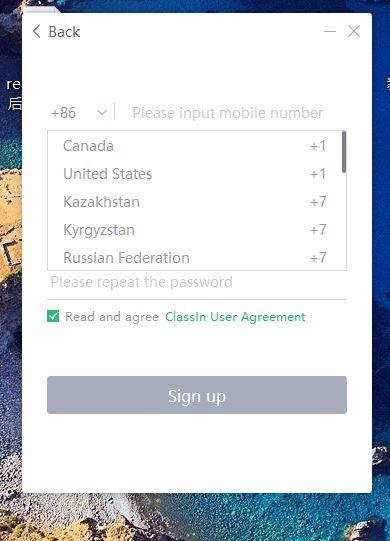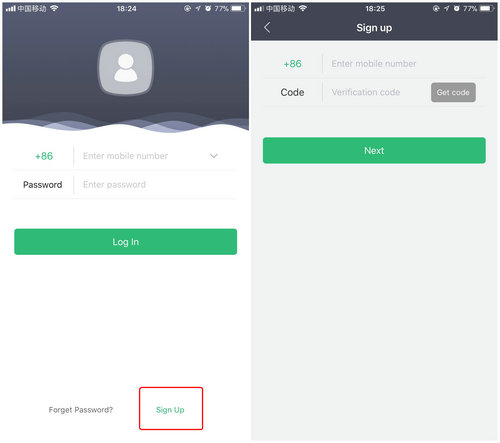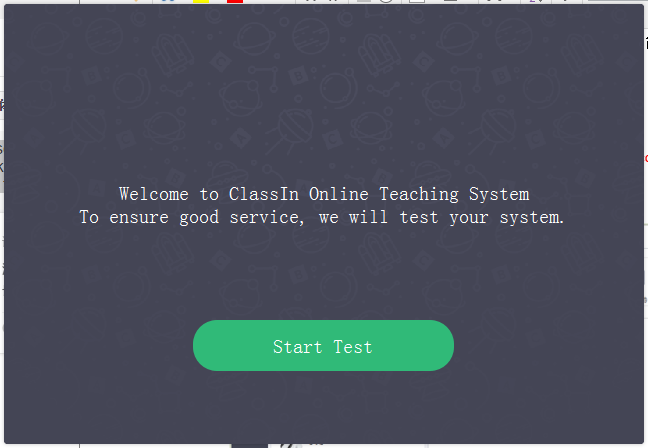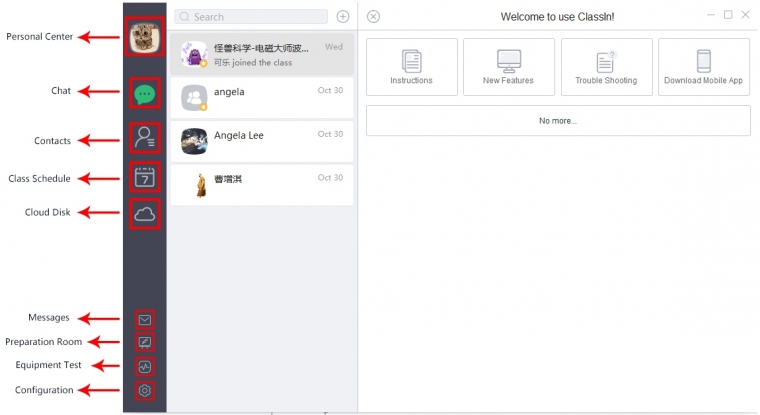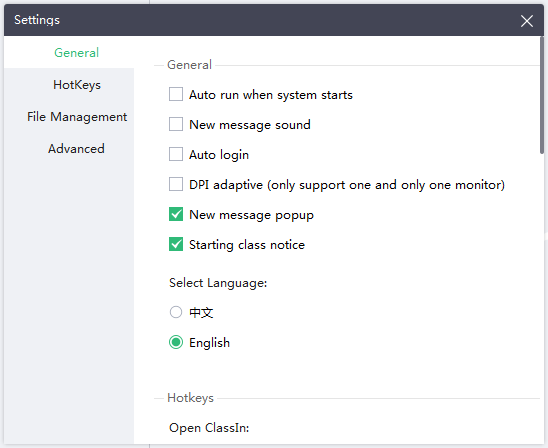This document explains how to use our online class system. Please follow the below steps. Don't hesitate to contact us if you meet any difficulty.
1. RISH's online class platform is provided by ClassIn, China's top online class system. Please download and install the software on your PC or Apple devices (Android devices are not supported yet).
2. Registration
Please create your ClassIn account with your mobile phone number (phone numbers outside China are also supported). You will receive a text message or voice verification code. Enter the phone number and verification code, click "Next" to complete the registration. After registration is complete, you can log in your ClassIn account with your phone number and password.

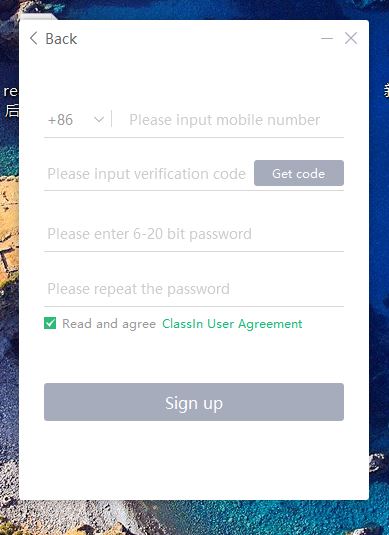
Please create your ClassIn account with your mobile phone number (phone numbers outside China are also supported). You will receive a text message or voice verification code. Enter the phone number and verification code, click "Next" to complete the registration. After registration is complete, you can log in your ClassIn account with your phone number and password.
For IOS (Iphone & Ipad) user note:
Authorization Trusted ClassIn
1. After the installation is complete, enter the phone 【Settings】, click 【General】, and then click 【Device Management】, select the enterprises to be installed
2. In the enterprise application interface, click on【trust"EEO Education Ltd."】.
3. In the pop-up prompt interface click【trust】, complete.
3. Equipment Detection
For users who install ClassIn for the first time, ClassIn will help you with "system checking" ensuring your network environment and audio/video equipment work well before you get into a classroom.
Please click "Start Test", follow the prompts.
4. Enter ClassIn
After entering ClassIn, the default interface is the Billboard.
The left side of the functional partition are [Personal Center], [Chat], [Contacts], [Class Schedule], [Cloud Disk].
5. Setup ClassIn
System settings can be adjusted on your daily habits, including Chinese or English system language choice.
6. Contact Us
Please send us your phone number which you used to create your ClassIn account, so that we can assign your information in our online class system. You can send us the information by using below contact form.